Uno Tidbit: Handling the System Back Button
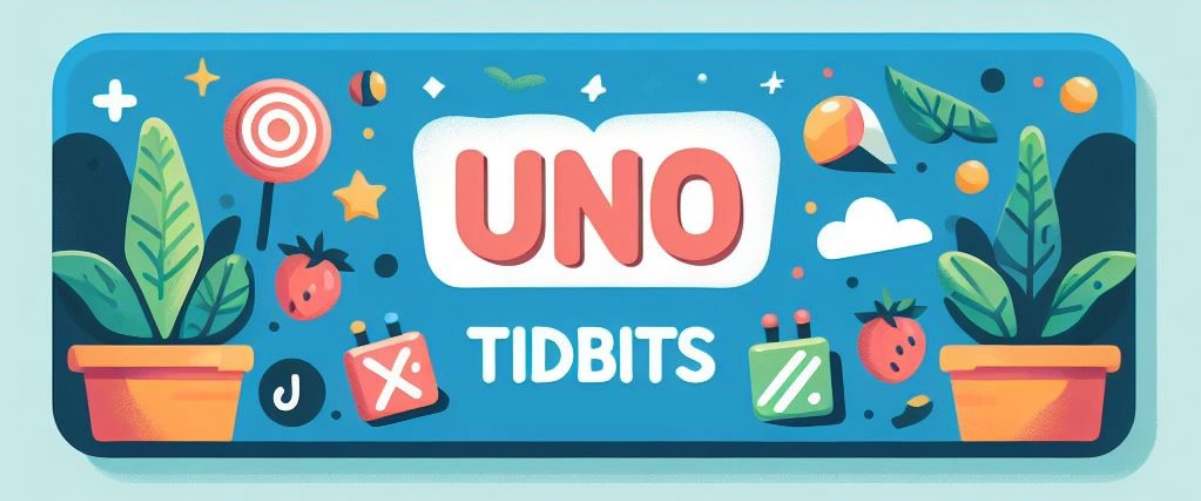
Welcome to the first edition of Uno Tidbits! In this series, we will be covering small, bite-sized topics that are useful to know when working with Uno Platform. These will be quick reads that you can consume in a few minutes and will cover a wide range of topics. Today, we are going to cover how to handle the system back button in your Uno Platform app.
Platform Specifics
The platforms we are going to focus on today are Android and WASM. These platforms are the most common to have a system back button that is used to navigate backward in the app. On Android, the back button can be either a physical or software button on the device, while on WASM, it is a software button in the browser.
By default, on Android, pressing the system back button will close the app. On WASM, pressing the system back button will navigate back in the browser history. However, you may want to override this behavior to provide a custom experience in your app.
Using the SystemNavigationManager
Uno Platform provides a cross-platform implementation of the SystemNavigationManager API that hooks into the native system back button events.
BackRequested Event
Hook onto the BackRequested event from the SystemNavigationManager in order to handle the system back button press. But, be sure to set the Handled flag to true on the BackRequestedEventArgs to prevent the default back behavior of the underlying platform.
AppViewBackButtonVisibility (WASM Specific)
On WASM, for the BackRequested event to be raised, you must first set the AppViewBackButtonVisibility property to Visible. We don’t want to be hijacking the browser back button by default so this is why this extra step is needed as an explicit opt-in.
Example
Now, let’s bring this all together and get this article wrapped up. This is supposed to be a small tidbit, after all!
Within your App.cs file in the OnLaunched method, you can add the following code to opt-in to the WASM back button handling:
1
2
3
4
5
6
7
8
9
10
protected override void OnLaunched(LaunchActivatedEventArgs args)
{
// Code omitted for brevity
#if !WINDOWS
Windows.UI.Core.SystemNavigationManager.GetForCurrentView().AppViewBackButtonVisibility = Windows.UI.Core.AppViewBackButtonVisibility.Visible;
#endif
// Code omitted for brevity
}
And then, let’s say we had an app with two pages. Our MainPage navigates to our SecondPage and we want to be able to navigate back from the SecondPage using the system back button.
In the SecondPage.xaml.cs file, you can add the following code to handle the system back button press:
1
2
3
4
5
6
7
8
9
10
11
12
13
14
15
16
17
18
19
20
21
22
23
24
25
26
27
28
29
30
31
32
public sealed partial class SecondPage : Page
{
public SecondPage()
{
this.InitializeComponent();
Loaded += OnLoaded;
Unloaded += OnUnloaded;
}
private void OnLoaded(object sender, RoutedEventArgs e)
{
#if !WINDOWS
SystemNavigationManager.GetForCurrentView().BackRequested += OnBackRequested;
#endif
}
void OnUnloaded(object sender, RoutedEventArgs e)
{
#if !WINDOWS
SystemNavigationManager.GetForCurrentView().BackRequested -= OnBackRequested;
#endif
}
private void OnBackRequested(object? sender, BackRequestedEventArgs e)
{
Frame.GoBack();
// Need to set this to true to prevent the device back bubbling up to the system and closing the app
e.Handled = true;
}
}
Note that the !WINDOWS preprocessor directive is used to ensure that the code is only executed on the platforms where the SystemNavigationManager API is available. This API is not available on WinAppSDK apps.
Conclusion
That’s it! We now have an app that can handle the system back button in a cross-platform way without having to write platform-specific code!
You can check out a working example of this in the BackApp repository on GitHub.
Catch you in the next one ![]()